At DocXter, we understand the importance of efficient document organization, especially when dealing with a large volume of files.
That’s why we’ve designed our platform to simplify the process of uploading multiple documents simultaneously.
Whether you’re working with contracts, financial statements, or any other important tasks, DocXter ensures a seamless and organized experience.
These are the steps for uploading multiple files to DocXter.
Step 1 – Click on “New” in Your Dashboard #
From your DocXter dashboard, locate the “New” button or option. This intuitive interface ensures that you can initiate the uploading process with just a single click.
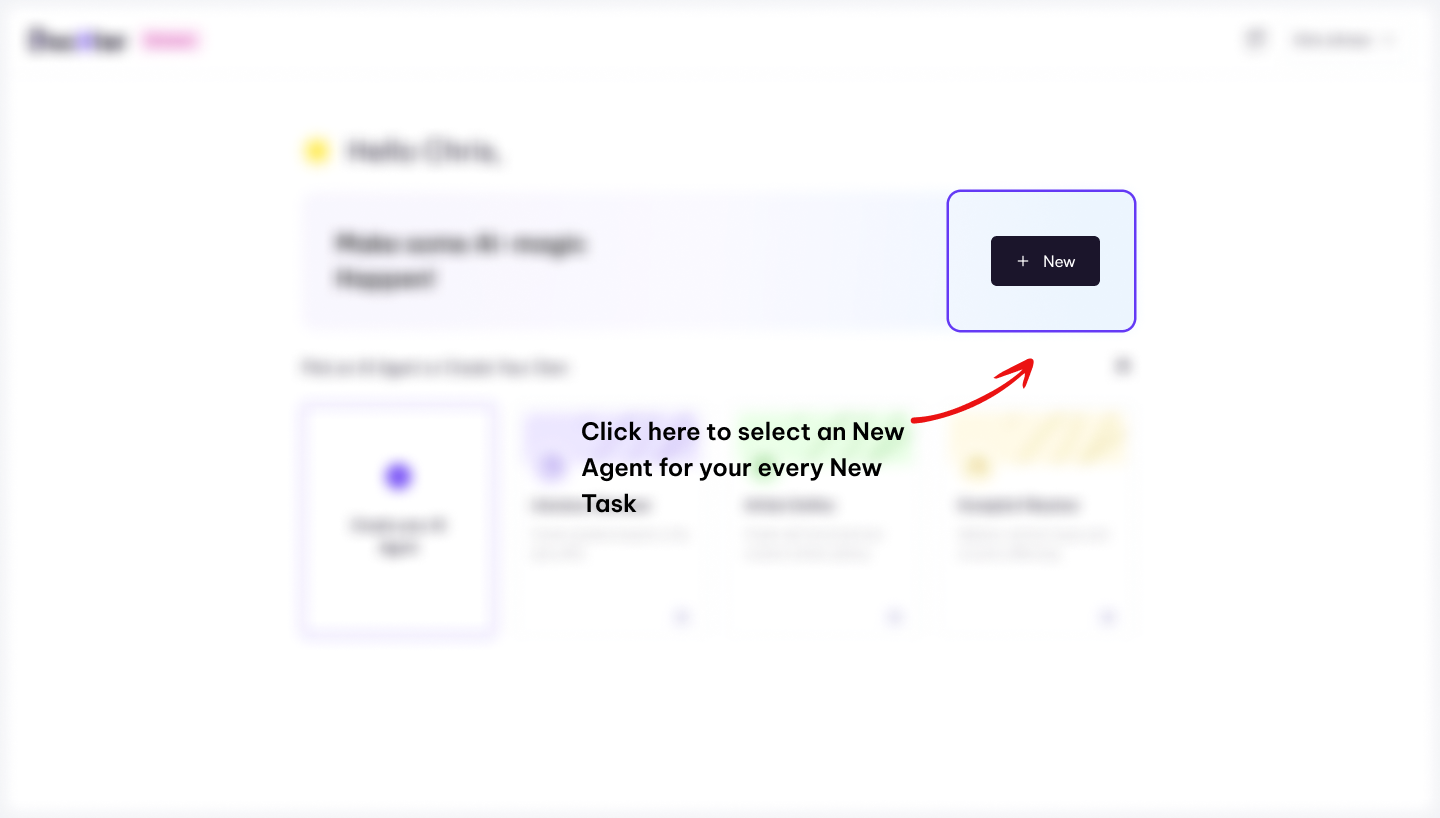
Step 2 – AI Agent Modal #
Select the agents according to your task. Select the appropriate category that best represents the nature of the task you want to perform.
This step helps our platform tailor its analysis and insights specifically to your needs.
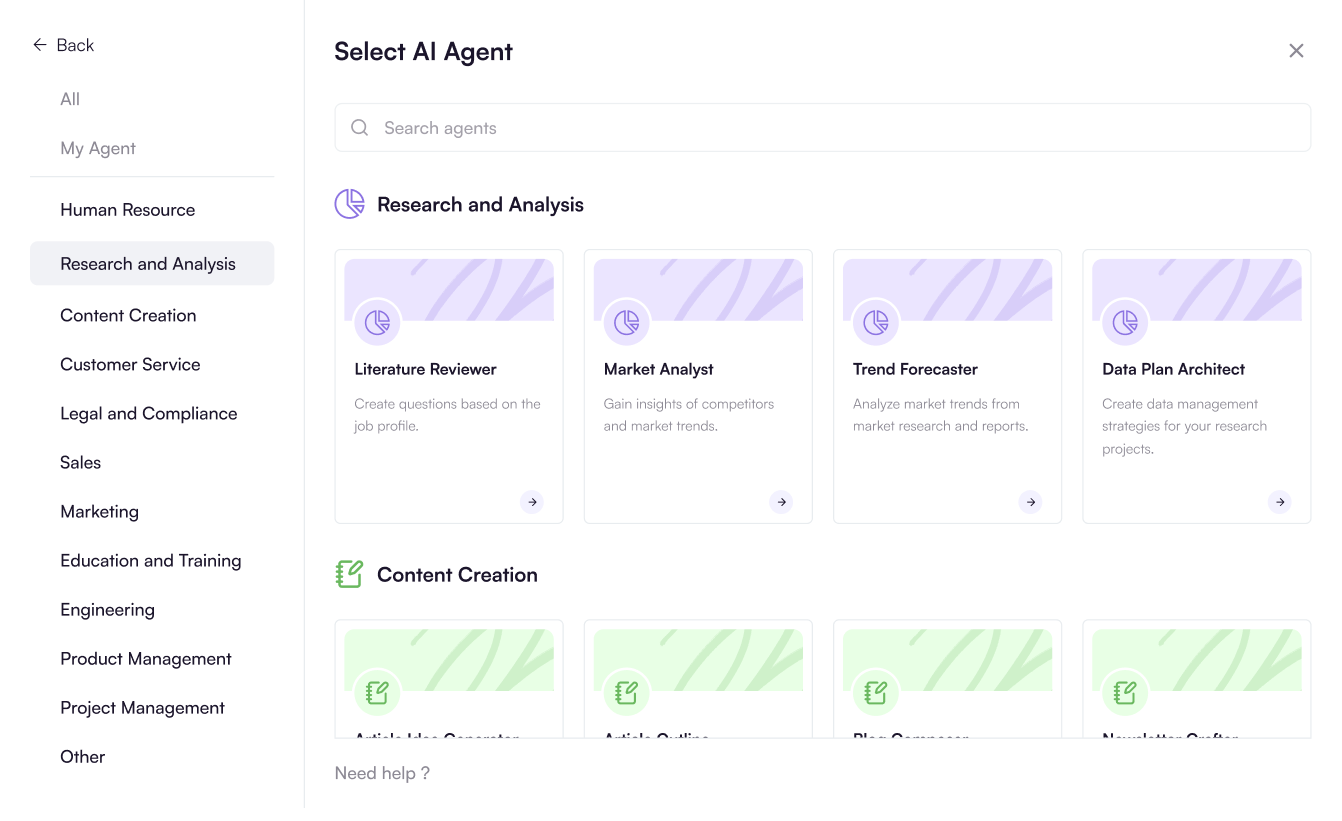
Step 3 – Click on the  Option #
Option #
Name the collection you’re creating and upload your documents.
You can add up to 20 documents in this folder where if you want to increase the number of documents to upload click on Change this limit.
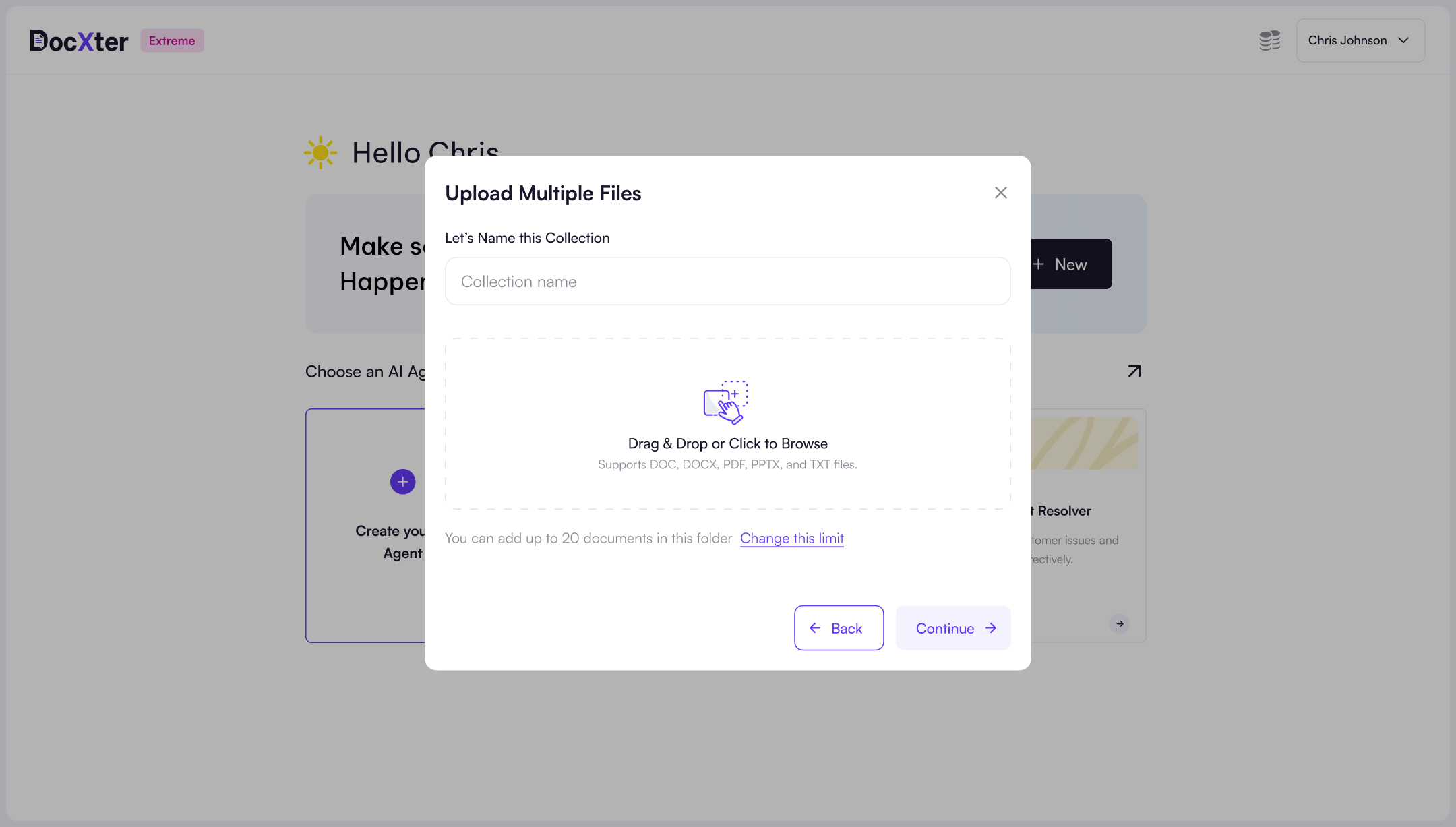
Step 4 – Choose your AI Model and Check the “OCR” Option if your File Contains Images or Scanned Pages #
Here’s how to choose your AI models:
- Once your files are uploaded, you’ll see a section labeled “Pick an AI Model“
- Available AI Model Options:
- OpenAI Models: Best for complex analysis and advanced reasoning
- Anthropic’s Claude: Excellent for detailed document comprehension
- Google Gemini: Fast Responses balancing intelligence and rapid performance
After selecting your preferred AI models, click yes or no if your files contain images and scanned pages if you want to extract information from them.
This will analyze and extract vital information from those images and scanned pages.
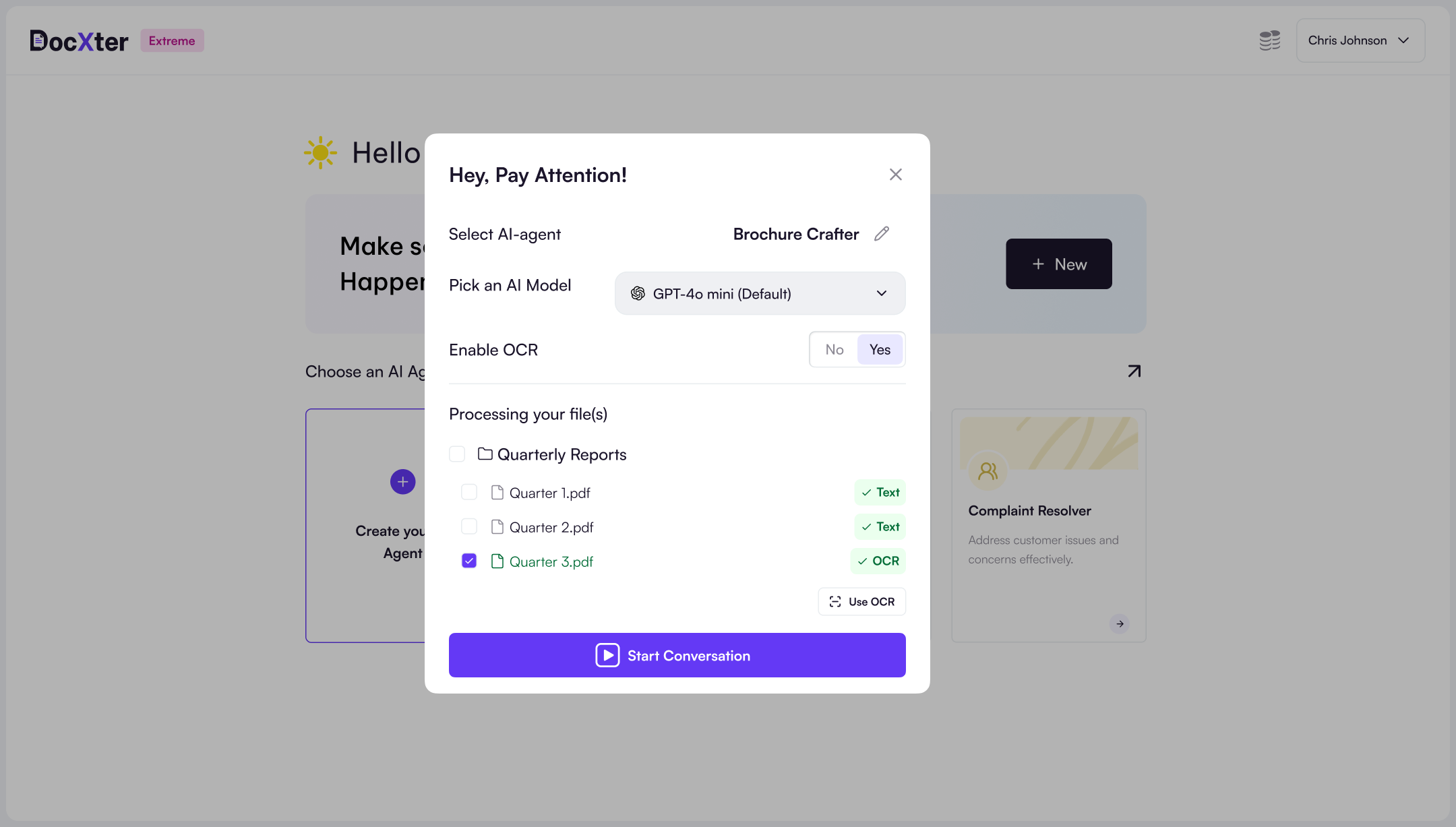
Step 5 – Navigate and Converse with Your Folder #
After the upload is complete, click on “Start Conversation” to converse with files contained in the collection.
DocXter’s advanced capabilities allow you to seek clarification, ask questions, and gain deeper insights into the content of your files.
Adding Documents to Existing Collections #
Efficient document organization and management are very important. DocXter’s convenient feature allows you to seamlessly add new documents to your existing collections, streamlining your workflow and keeping all related files in one centralized location.
Option 1: Document History Panel
Within the document history panel, you’ll notice a three-dot option next to each of your existing collections. Simply click on this option and select “Add a new document to this collection“
This intuitive approach ensures you can easily expand your collections without disrupting your existing document organization. Also, you can rename your collection from the same tab!
Option 2: Collection Name on Top Bar
Alternatively, you can add new documents to your collections by clicking the “+” icon conveniently located next to the collection name on the top bar.
This option provides a quick and direct way to expand your collections, making it easy to keep related documents together.\
Streamlined Upload Process
Once you’ve chosen the desired option to add new documents, the uploader will open, allowing you to select the files you wish to incorporate into your existing collection.
During this process, the option to change the agents and AI model will be disabled, ensuring consistency within the collection.
However, if your documents include images, you’ll have the opportunity to enable the OCR (Optical Character Recognition) option, ensuring that valuable information from these visual elements is accurately captured and processed.
Maintaining Organized Collections
By providing multiple avenues to add new documents to existing collections, DocXter empowers you to maintain organized and cohesive document repositories.
Whether you’re working on a long-term project, conducting research, or managing a complex set of documents, this feature ensures that all relevant files are easily accessible and logically grouped.
Moving Individual Documents to Collection #
Whether you’re working on a collaborative project or handling multiple tasks, the ability to move individual documents can greatly enhance your workflow and productivity. Here’s how you can use DocXter’s intuitive features to effortlessly move your documents.
Initiate the move process #
Within the chat window, locate the three-dot menu next to the document you wish to move and click on “Move File.“
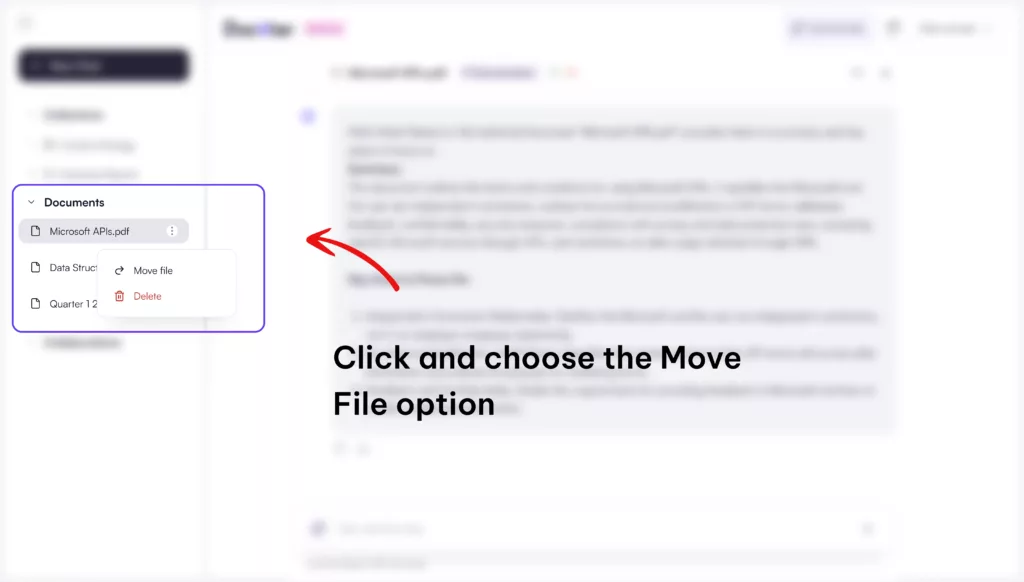
Select Your Destination #
A pop-up window will appear, prompting you to choose the collection to which you want to move your document. Browse through your existing collections and make your selection.
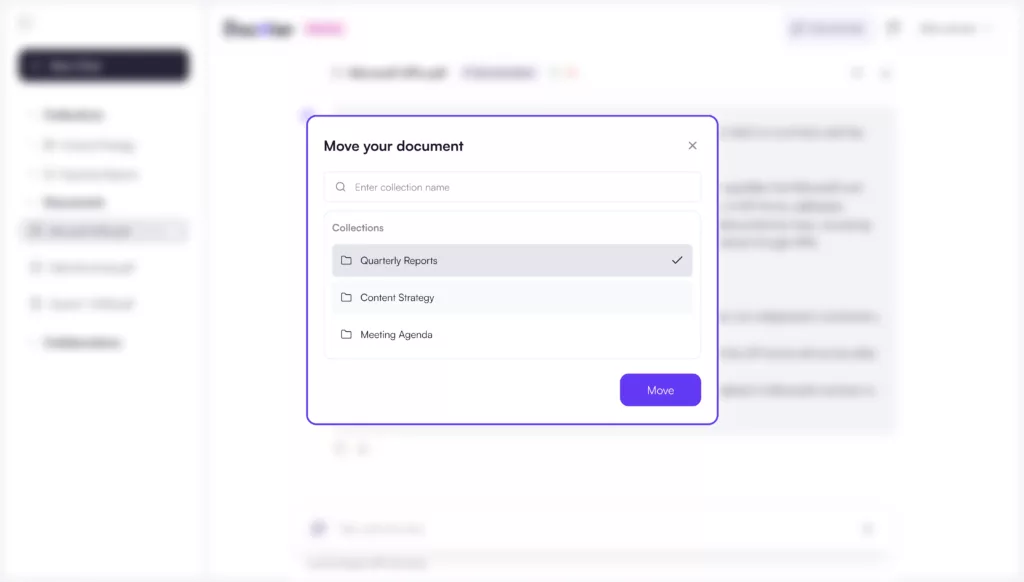
Complete the Move #
Once you’ve chosen the desired collection, click the “Move” button. Your document will be seamlessly transferred to the new collection, ensuring that all related files remain organized and easily accessible.
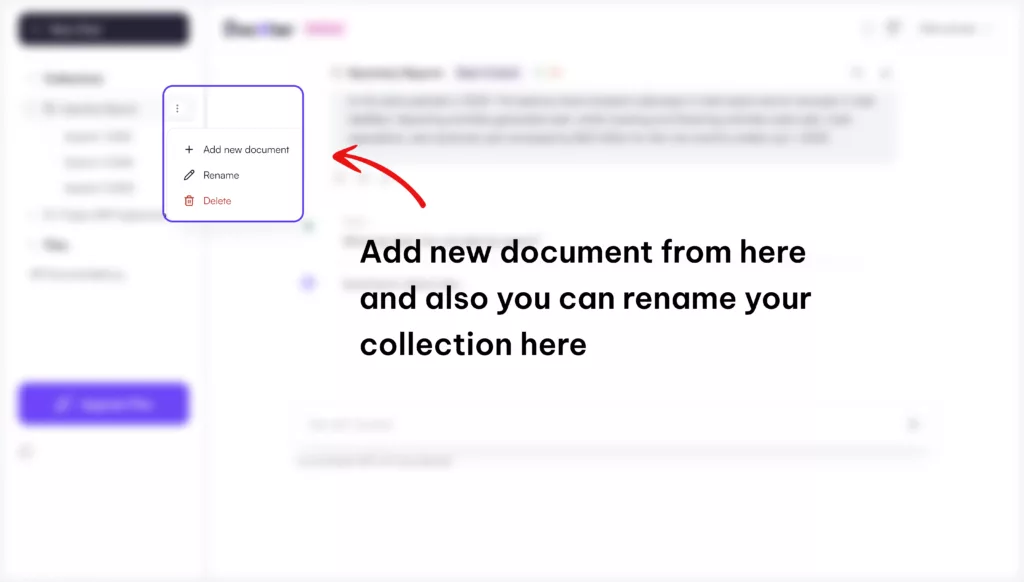
Moving Documents Between Collections #
Open the Source Collection #
Navigate to the collection from which you want to move your document(s). Select the document(s) you wish to relocate.
Initiate the Move Process #
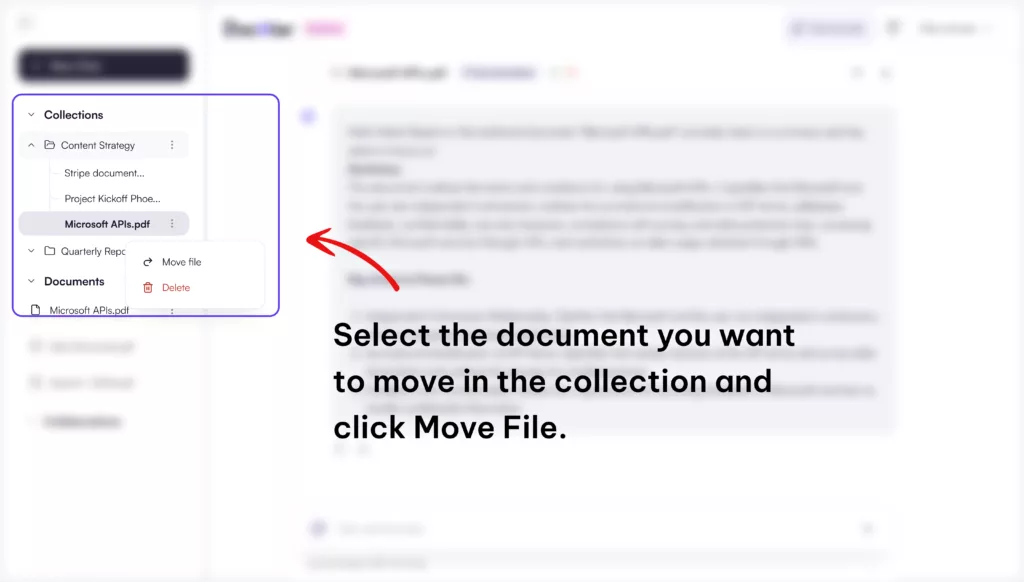
With the document(s) selected, click on the three-dot menu and choose the “Move File” option.
Select the Destination Collection #
A pop-up window will appear, allowing you to choose the collection to which you want to move your document(s). Browse through your existing collections and make your selection.
Complete the Move #
After selecting the destination collection, click the “Move” button. Your document(s) will be transferred from the existing collection to the newly selected one, ensuring that your document organization remains streamlined and efficient.
empowering you with the tools and features necessary to maintain a seamless document management experience. By providing intuitive options to move individual documents or entire collections, we ensure that your document organization remains flexible and adaptable to your evolving needs.
Whether you’re collaborating with team members, reorganizing your files, or streamlining your workflow, DocXter’s document-moving capabilities enable you to maintain a well-structured and organized document environment, allowing you to focus on extracting valuable insights and driving your organization forward.
Embrace Efficient Document Management
By using the ability to add new documents to existing collections, you can maintain a well-structured and organized document environment, enabling you to focus on extracting valuable insights and driving your organization forward.
By using DocXter’s multiple file upload feature, you can streamline your document management process, saving valuable time and effort. No more tedious individual file uploads or disorganized file management – DocXter empowers you to work smarter, not harder.
Experience the convenience of uploading multiple files with ease, and let DocXter’s cutting-edge document intelligence capabilities unlock new levels of productivity and insights for your organization.
Is it possible to add documents (within DocXter) to a existing collection later?
Hi @Mark,
Moving documents in/between collections is not supported at the moment. Please note that we are actively working on new features and improvements. Collection and Document Management is in the Pipeline. Stay tuned to our roadmap —> https://kb.docxter.app/roadmap/
Are the collections limited to 10 documents?
We have increased the limit to 20. Also, we are in the works of pushing that as well with an experimental feature. It should be up and available to DocXter-errs soon!