We understand that efficient knowledge organization is crucial for maximizing productivity.
Meet your new Knowledge Base – a powerful, intuitive tool to streamline your knowledge organization and access.
The Knowledge Base is your centralized hub for all Create, Update, Rename, and Delete (CRUD) operations. It offers a user-friendly interface for organizing individual documents and collections.
This feature simplifies document handling and enhances your ability to initiate conversations, organize files, and collaborate with team members seamlessly.
You must be thinking, why call it Knowledge Base?
Although this feature helps streamline your doc organization and control, of course, we could’ve named it something simple.
But, where is headed DocXter, you will not be limited to analyzing and extracting information but creating and orchestrating the knowledge (Yes, integrations and more input sources like links, videos, etc.) You can drive tasks and supercharge your workflow, intelligently!
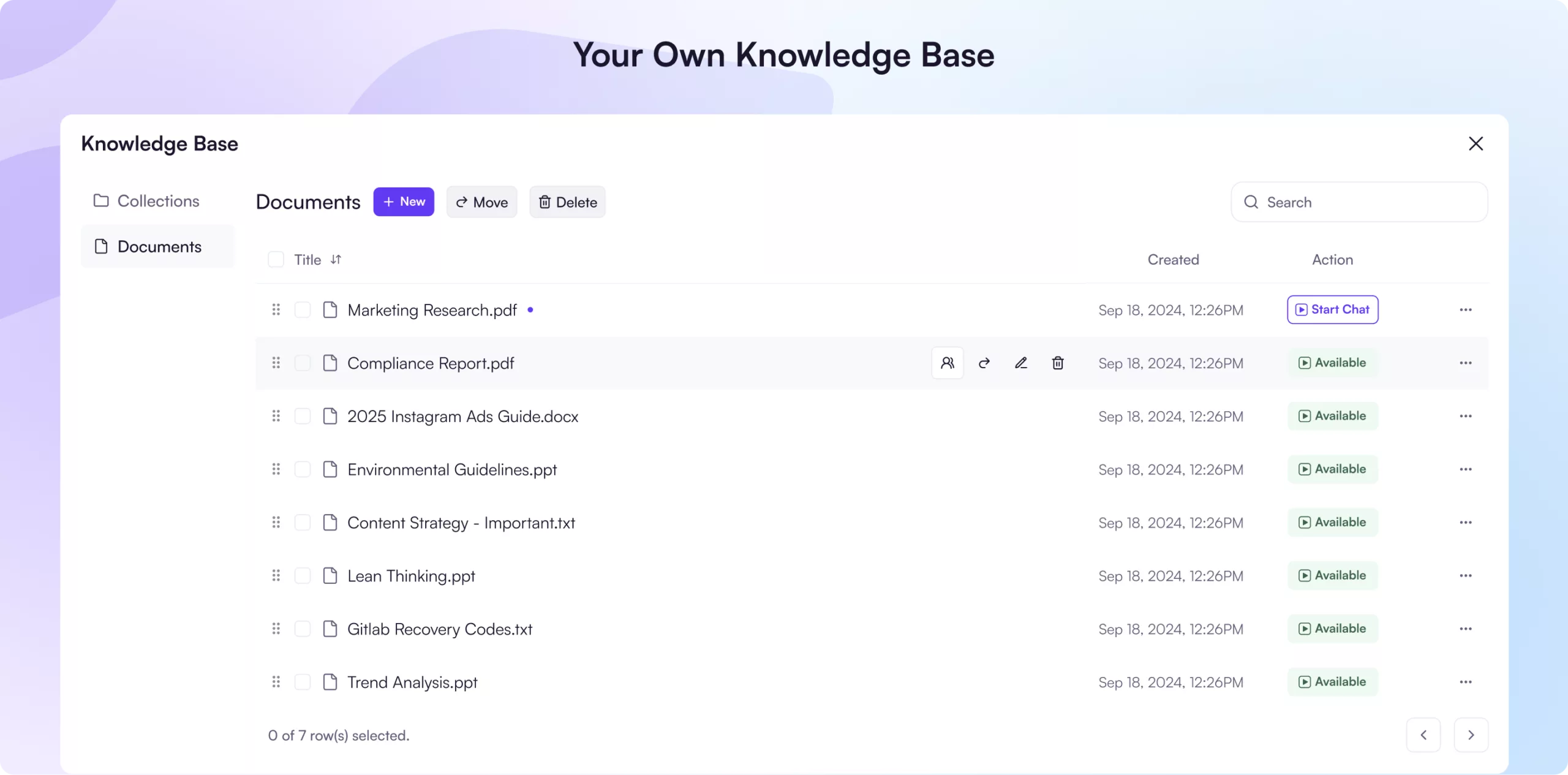
Step-by-Step Guide to Using Knowledge Base #
Let’s dive deeper into each feature of the Knowledge Base, ensuring you can use its full potential for your document intelligence needs.
Accessing Knowledge Base #
To begin your journey with the knowledge base, locate the knowledge base icon on the left side of your screen. This icon is your gateway to efficient document organization. Upon clicking:
The knowledge base interface will open, presenting you with a clean, intuitive layout.
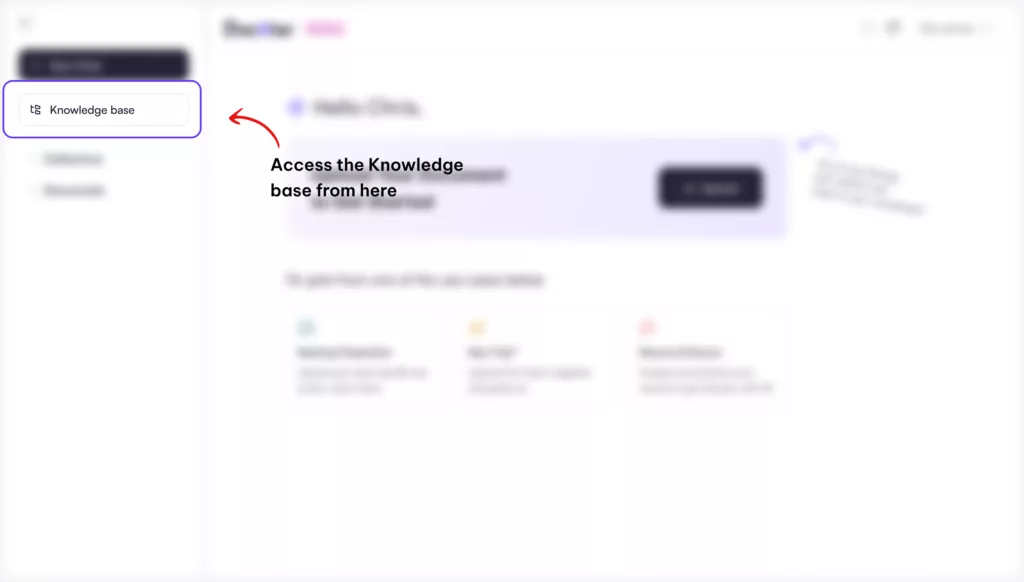
You’ll immediately notice two primary categories: Documents and Collections. These serve as the main organizational pillars of your document ecosystem.
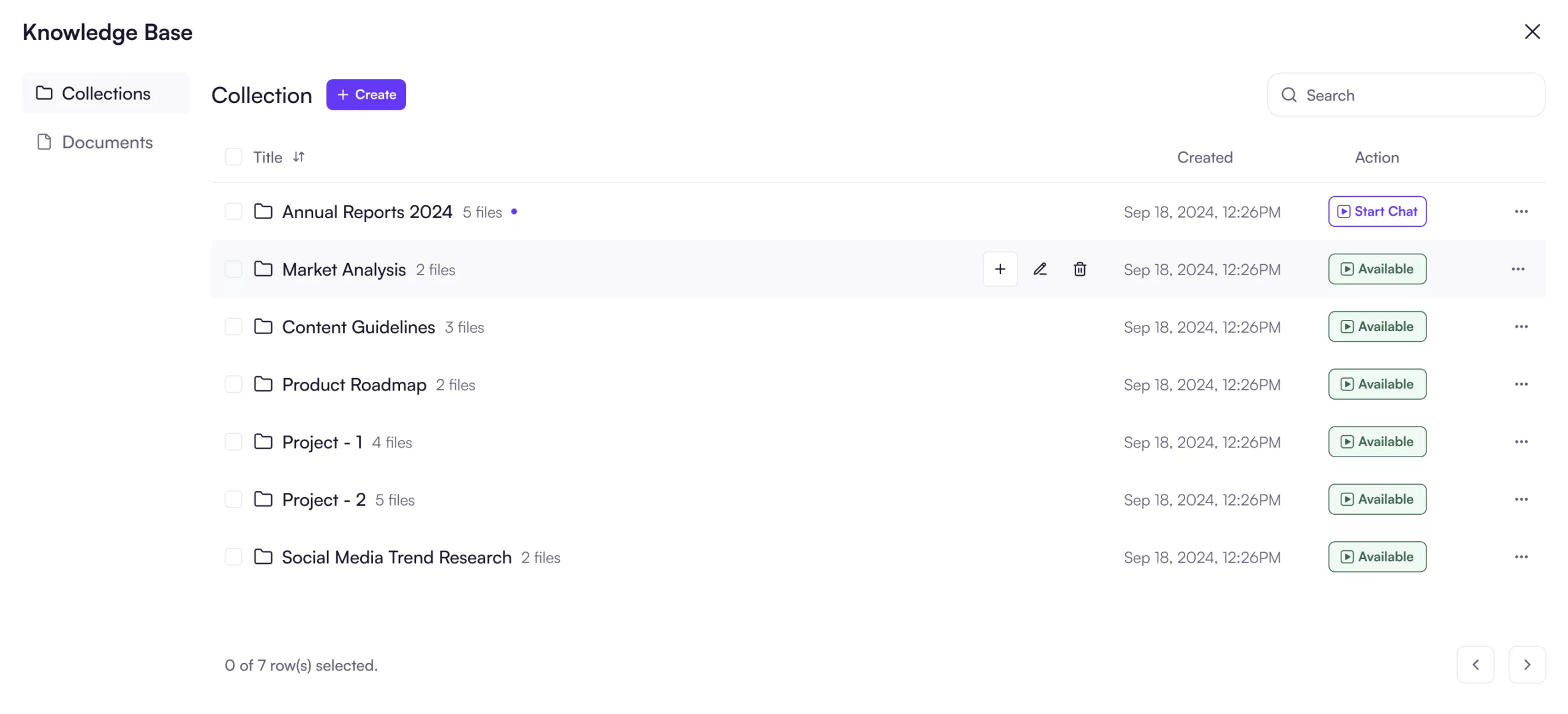
Starting Conversations #
The knowledge base isn’t just about organization; it’s about engaging with your documents AI-telligently
- To initiate a conversation, select any file that you want.
- You can start a conversation with your documents by selecting the
button, placed for each file, and DocXter springs into action.
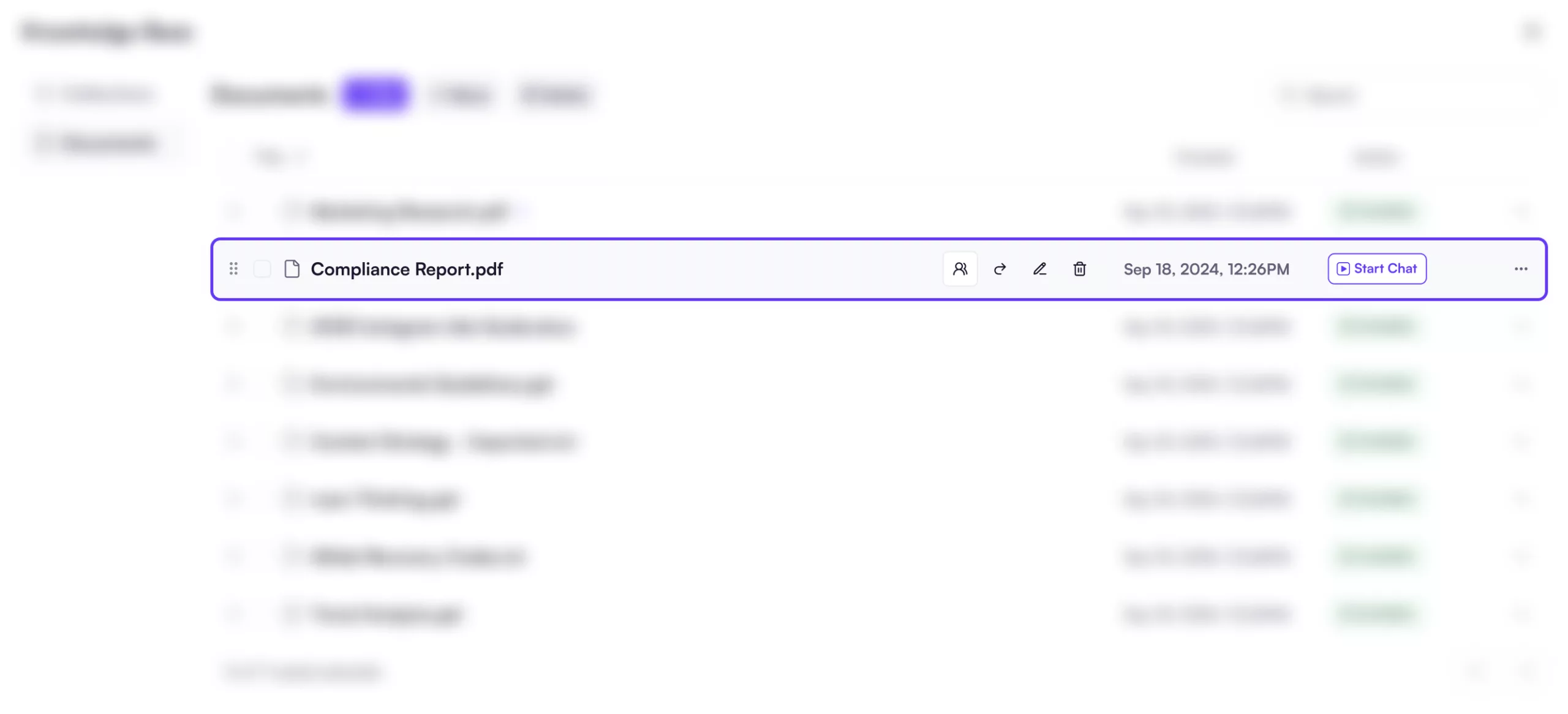
- For new conversations, a modal will appear, allowing you to customize your interaction.
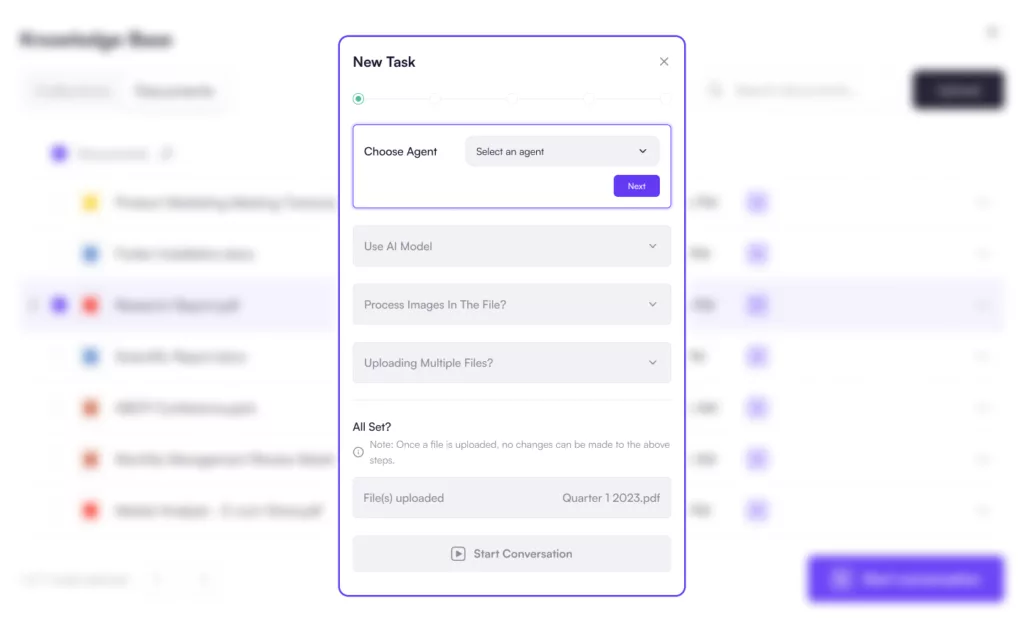
Choose the appropriate AI Agent according to your task.
AI Agent overview window will open. Go through the categories and choose the appropriate agent.
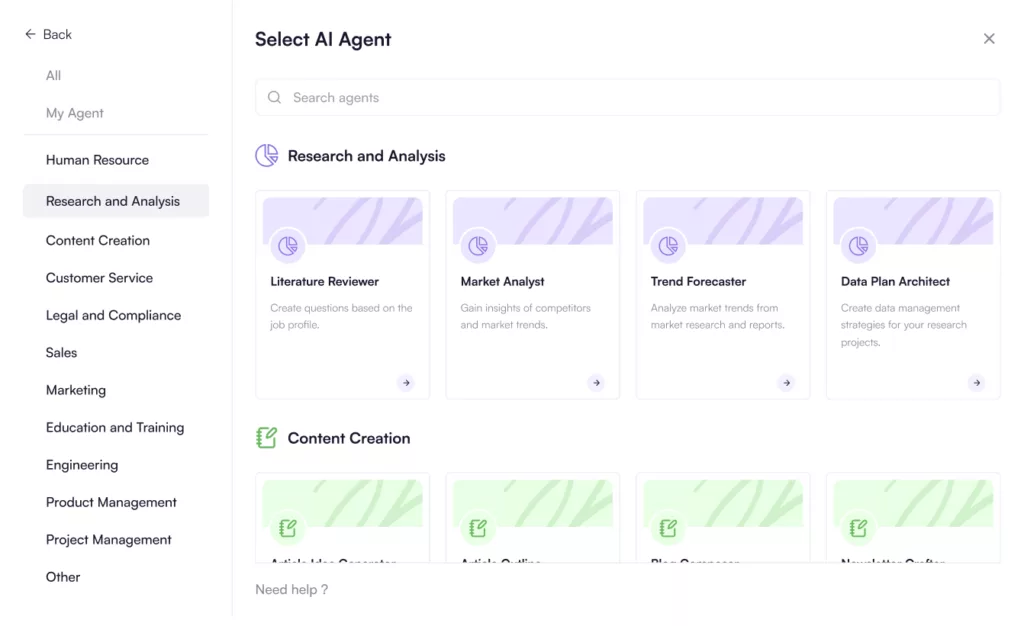
Select the AI model that best fits your needs.
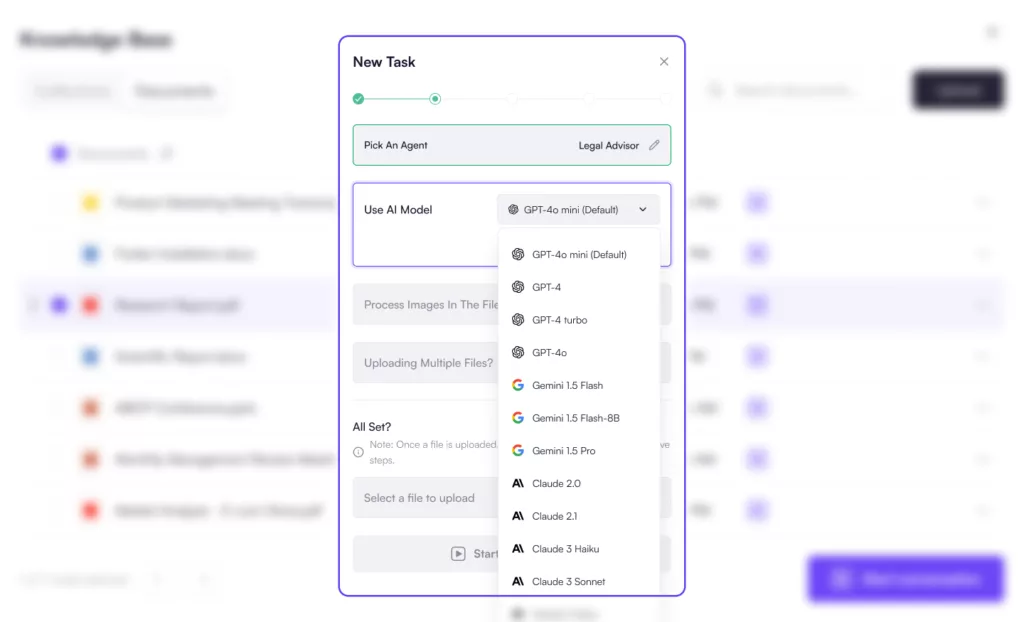
Decide whether to enable OCR for image-based and scanned files. This customization ensures that each conversation is optimized for your specific document and objectives.
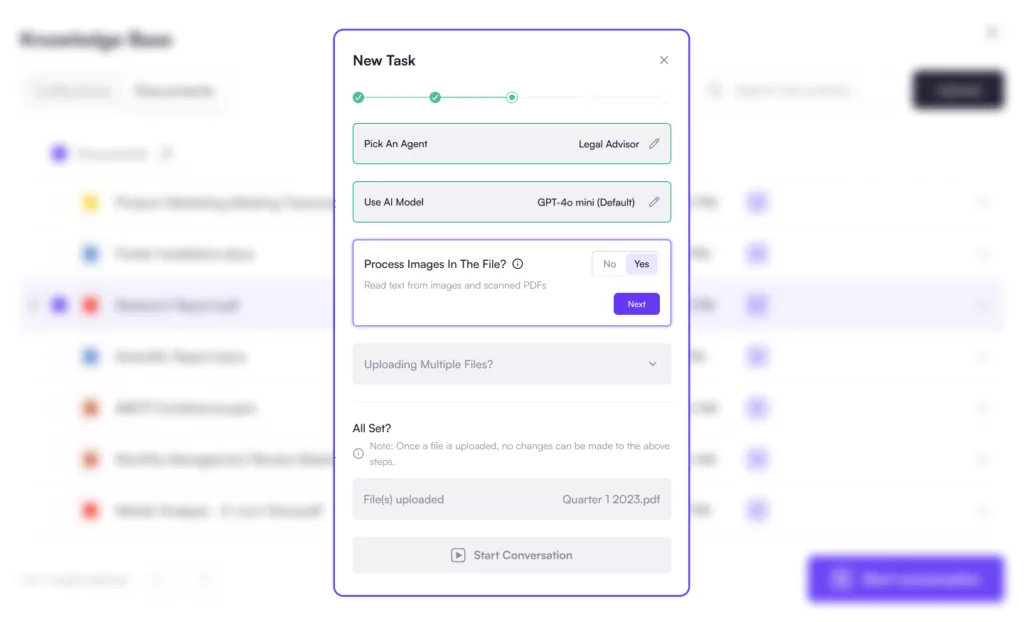
Start the conversation with your files.
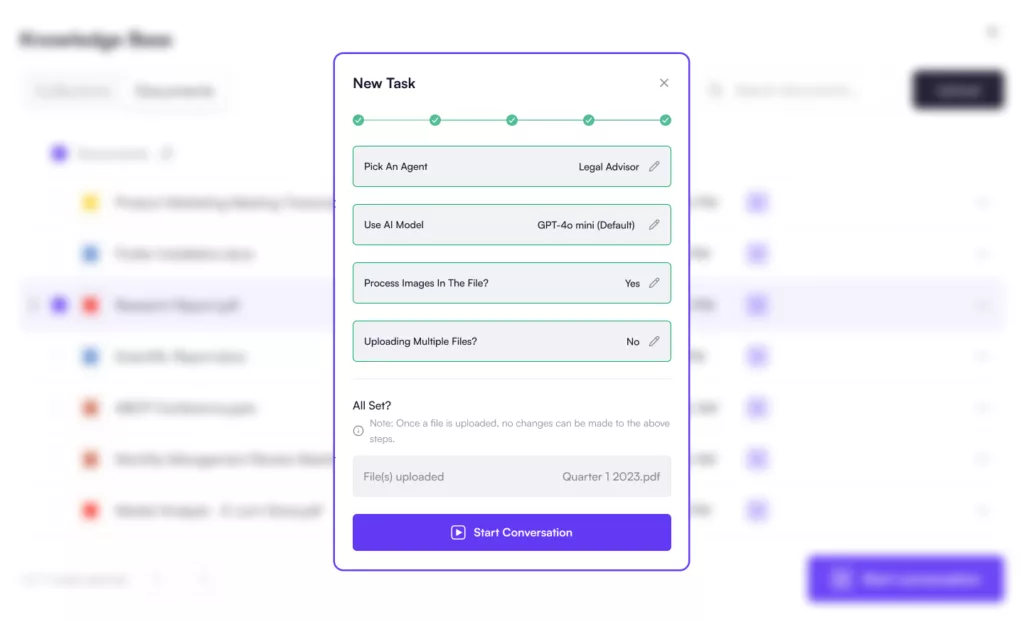
Sharing Files #
Collaboration is at the heart of modern document organization, and the knowledge base makes it seamless.
- Locate the share icon on the right side of the knowledge base.
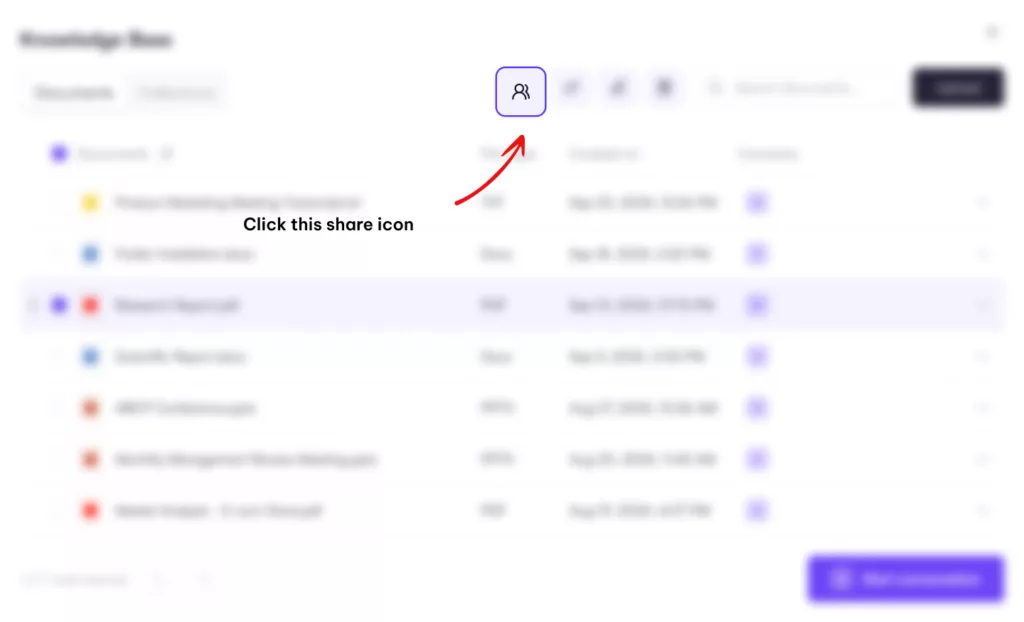
- Clicking this icon opens a modal, presenting you with a list of your teammates.
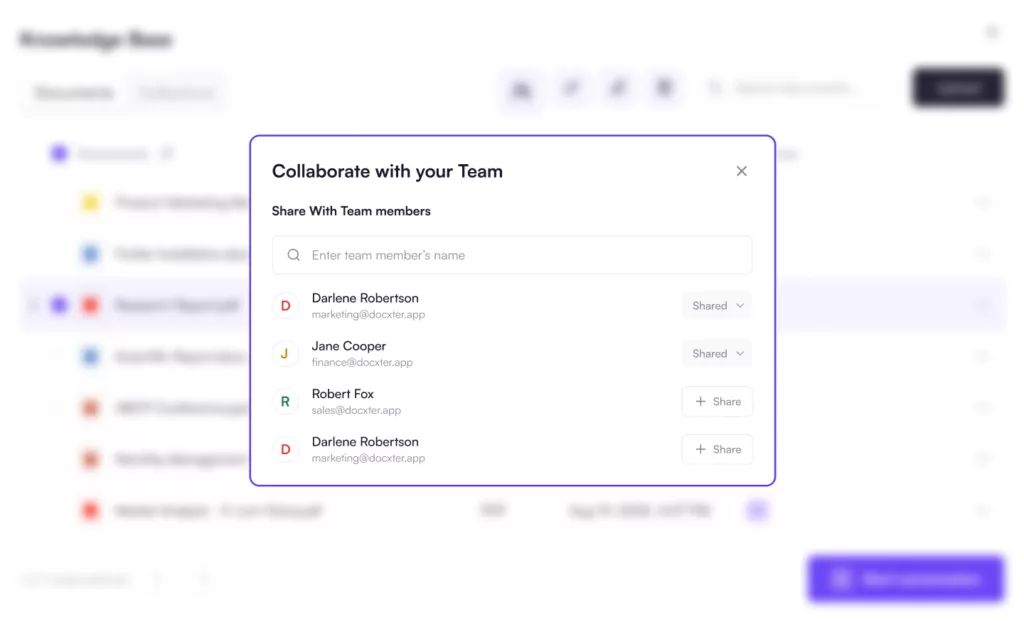
- Select the colleagues you wish to collaborate with, granting them access to the document.
This feature transforms individual insights into collective intelligence, enhancing your team’s productivity.
Managing Files #
The knowledge base offers flexible options for organizing your documents:
- To move a file, you can drag and drop it directly into a collection, or use the three-dot menu for more options.
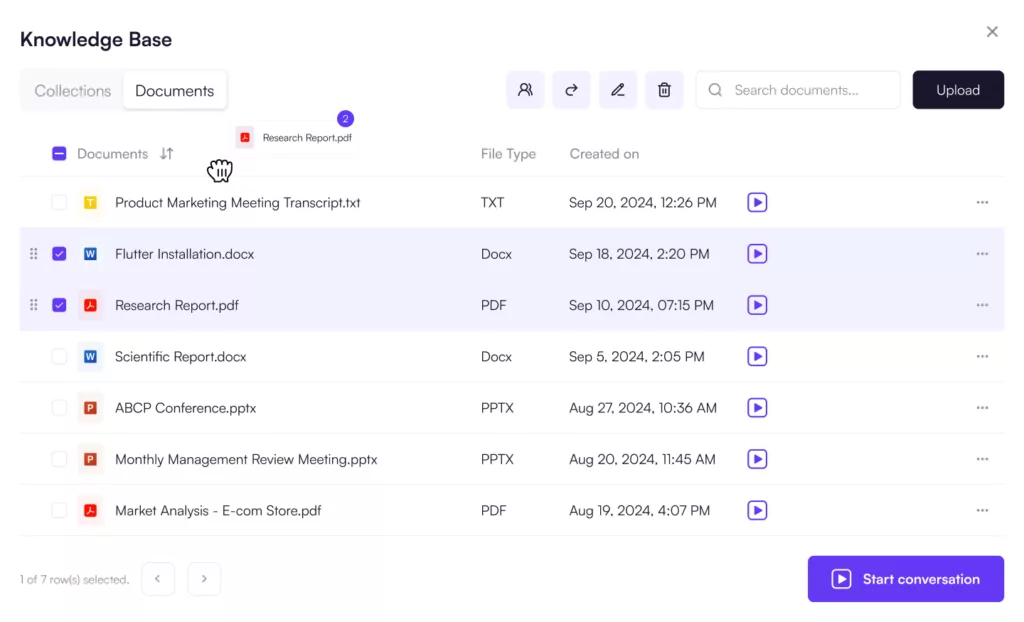
The three-dot menu at the end of each file tab is for better access to your documents.
- Move files between collections.
- Delete files you no longer need.
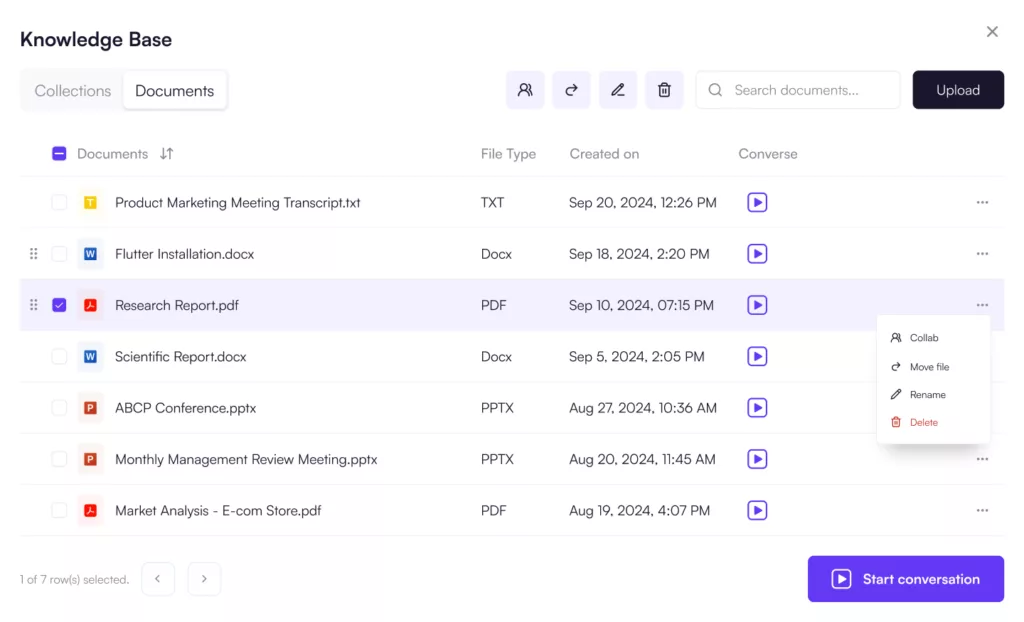
These features ensure your document ecosystem remains tidy and efficient.
Bulk Actions #
For those times when you need to manage multiple documents simultaneously:
- Select multiple files by clicking on them.
- With multiple files selected, you can move or delete them as a batch.
- While bulk moving and deleting are supported, bulk sharing is unavailable to ensure precise control over document access.
Search and Upload #
Finding and adding documents is crucial for maintaining an up-to-date knowledge base:
- The search bar at the top right corner is your compass in the document sea. Type in keywords, and DocXter will scour your entire document repository.
- Adjacent to the search bar, you’ll find the Upload button. Click this to add new documents to your DocXter ecosystem, expanding your knowledge base with each addition.
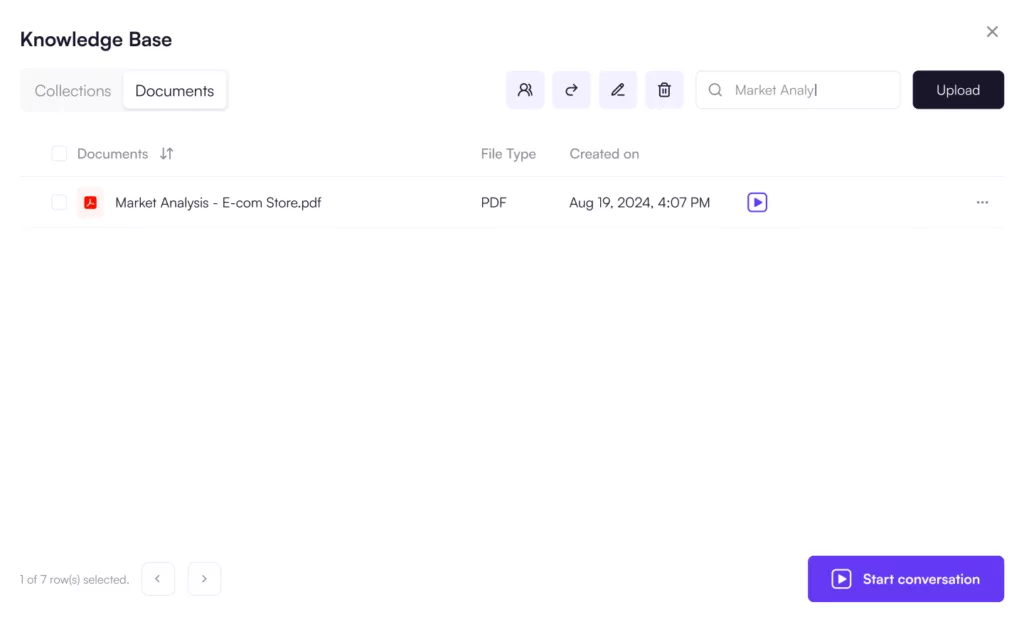
Collections #
Collections are your organizational superpower within DocXter.
Accessing Collections #
- You’ll see all the collections you’ve created in the Collections tab.
- Selecting a collection allows you to start a conversation with all documents within it.
- Double-clicking a collection opens it, revealing all the documents it contains.
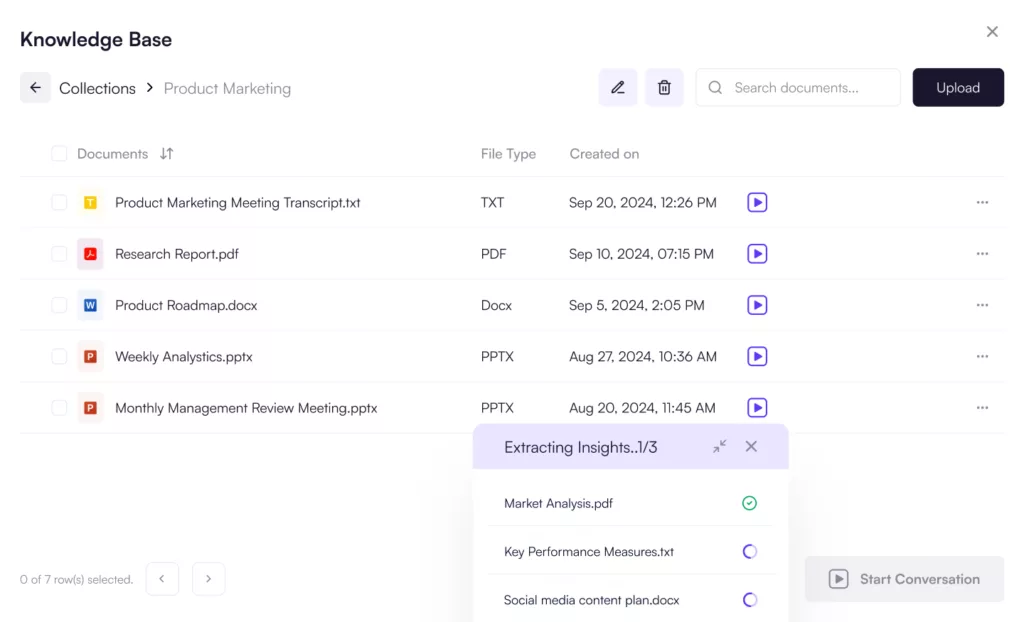
Modifying Collections #
Keep your collections relevant and organized with these features:
- The Add Document icon at the top right allows you to add documents to your collection, properly organize your documents, and sort them seamlessly.
- Next to it, the edit icon enables you to rename your collections, maintaining clear and relevant organizational structures.
- The bin icon allows you to delete entire collections when they’re no longer needed.
Organizing Collection Contents #
Within each collection, you have granular control:
- Select multiple files and use the delete option to remove them from the collection.
- The create button in the right corner allows you to spawn new collections, expanding your organizational capabilities.
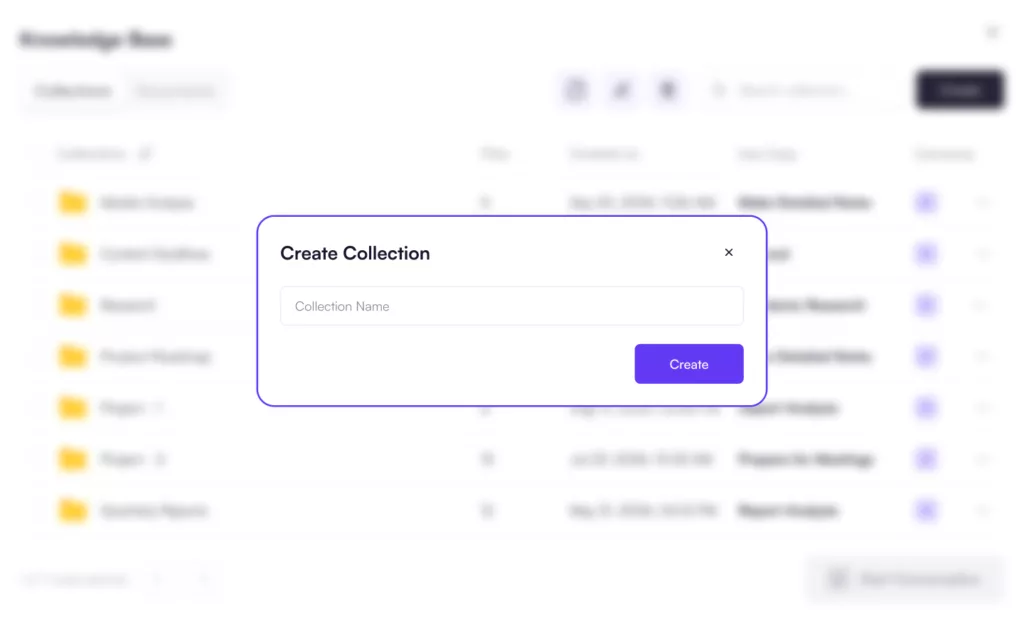
- Use the three-dot menu on each file to add new documents to the collection or rename existing ones.
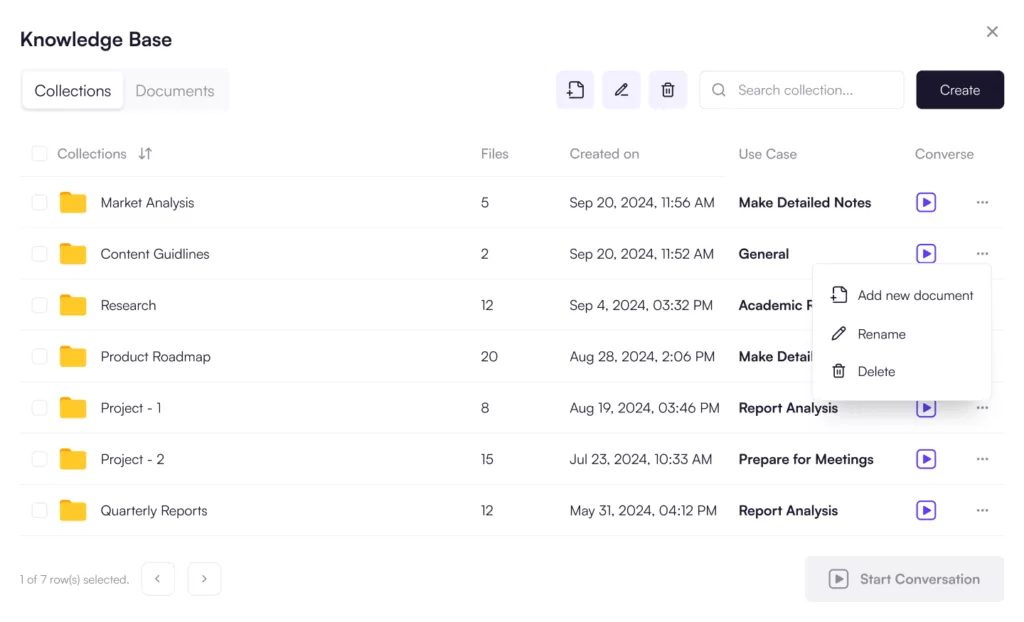
The knowledge base is more than a feature; it’s a paradigm shift in how you interact with your documents. By providing intuitive tools for organization, conversation initiation, and collaboration, DocXter empowers you to focus on extracting valuable insights rather than getting bogged down in files.
Whether you’re a solo researcher, part of a dynamic team, or organizing enterprise-level document ecosystems, the knowledge base adapts to your needs.
Embrace this powerful feature and watch as your document intelligence workflow transforms, becoming more efficient, insightful, and collaborative than ever before.
An exciting new feature that many have eagerly awaited. Thank you for adding it. it seems that it could replace completely the current organization of collection and documents since both of them are redundant. Am I wrong?
Hey!
Not at all. Moreover, there’s a big release coming up and that will not only change this but also the whole knowledge interaction experience.
Stay tuned!
Hi, How can I read the original version of the document that I uploaded, without the docxter summary? The reason is after time you forget what you have uploaded and want to view the actual original document.
Hey Simon,
Yes, we understand that its important to keep track on your documents, and keeping in mind this will be addressed in our upcoming update which is “Preview and Referencing”.
Check out →
Hi Simon,
You will be able to do that with our upcoming feature release – Preview & References!
Добрий день. Я Олександр і дуже вдячний вам за таку розробку. Те що ви робите дійсно полегшує процес організації документів. Велике, вам дякую. Чи можна буде в майбутньому врахувати не тільки зберігання документів, а і їх редагування (може із застосуванням голосу)?
Hey Oleksandr,
This is a good suggestion. We’ll take a note of it.
Currently, we’re pushing towards Agentic workflow, wherein you can achieve the task(s), and drive actionable intelligence from your data. Simultaneously, we’re also working on API and adding more file types supported.
We plan to take DocXter notches above. Keep up the love and feedback(s).
Thanks!