Use the power of teamwork with DocXter. Effective collaboration is key to driving success. At DocXter, we understand the importance of seamless teamwork, which is why we’ve designed a robust collaboration feature that empowers users to harness the collective intelligence of their teams.
💡Note that existing users cannot collaborate through this feature.
The owner who initiates the collaboration process must invite users who are not associated with DocXter. Prospective collaborators will receive email invitations requiring them to create new accounts.Step 1 – Navigate to the Profile Panel #
Start by accessing the profile panel, typically located on the right side of your DocXter dashboard. This panel serves as a central hub for managing your account settings and collaborative efforts.
Click on the Account Settings Tab #
Within the profile panel, locate and click on the “Account Settings” tab. This section houses various account-related settings, including the collaboration feature.
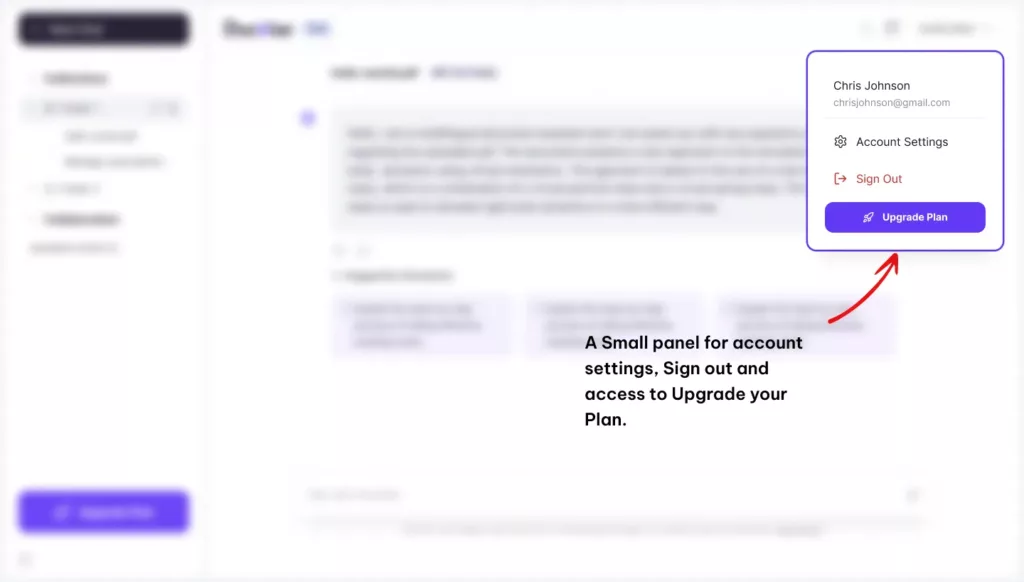
Step 3 – Explore the Teams Section #
Navigate to the “Teams” section within the Account Settings tab. Here, you’ll find the option to invite team members to collaborate with you on DocXter.
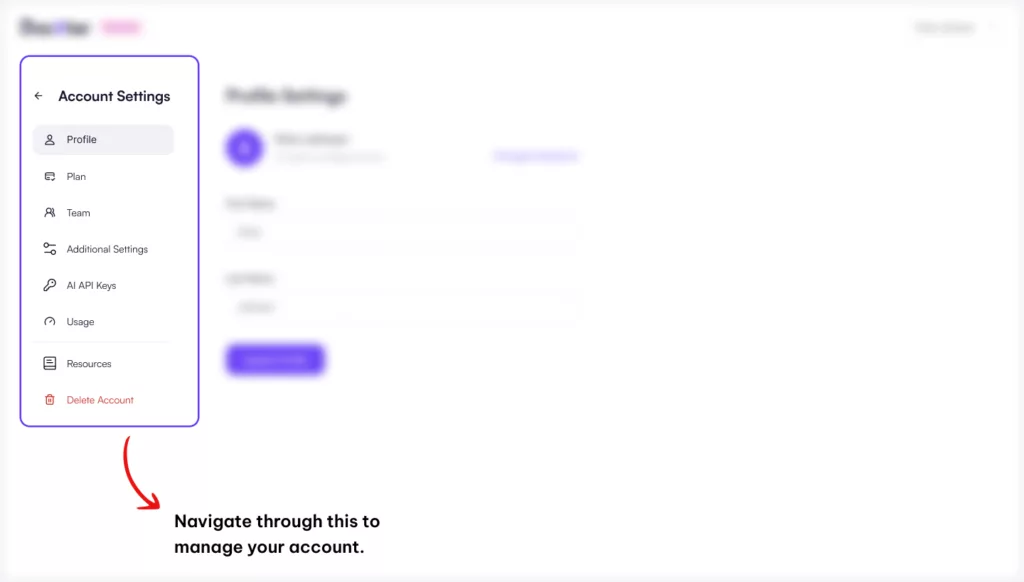
Step 4: Invite Team Members #
Enter the email addresses of the team members you wish to collaborate with and send out the invitation link. DocXter will notify these individuals, prompting them to create new accounts if they haven’t already done so.
Monitor Invitation Status
Within the Teams section, you can conveniently monitor the status of your invitations, indicating whether they have been accepted or are still pending.
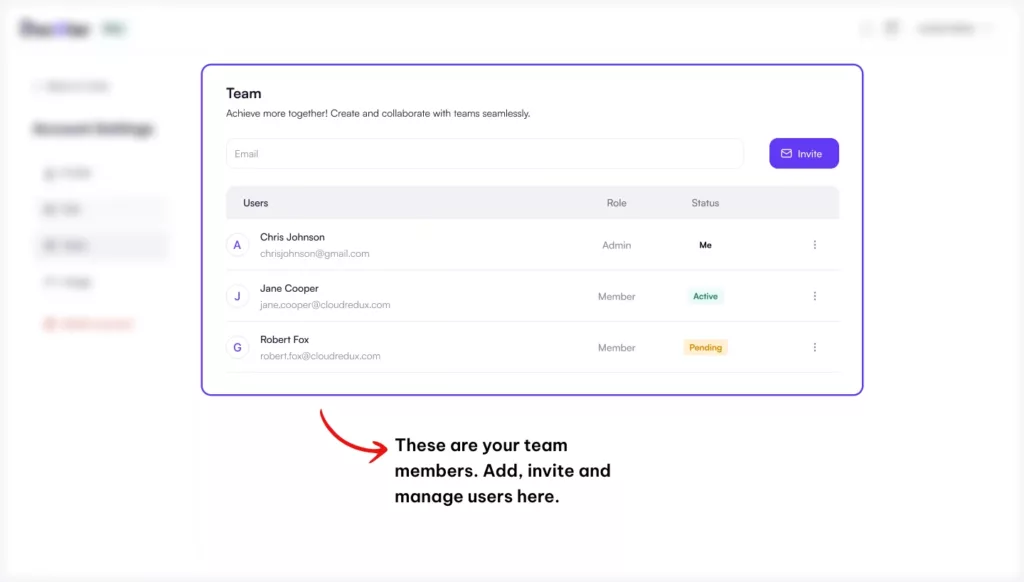
Step 6 – Return to the Chat Window #
Once your team members have accepted the invitation, return to the chat window where you can initiate the collaboration process for specific documents.
Step 7 – Click on the Collaboration Icon #
Locate the collaboration icon within the chat window and click on it to access the collaboration options.
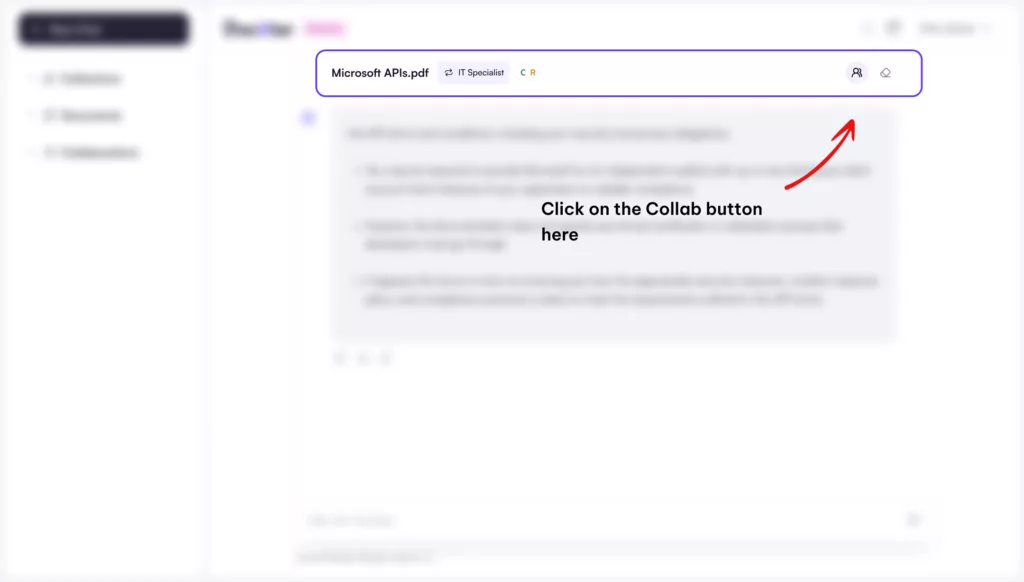
Step 8: Select Collaborators #
Choose the team members you wish to collaborate with for the particular document at hand. This step ensures that only authorized individuals can access and contribute to the document.
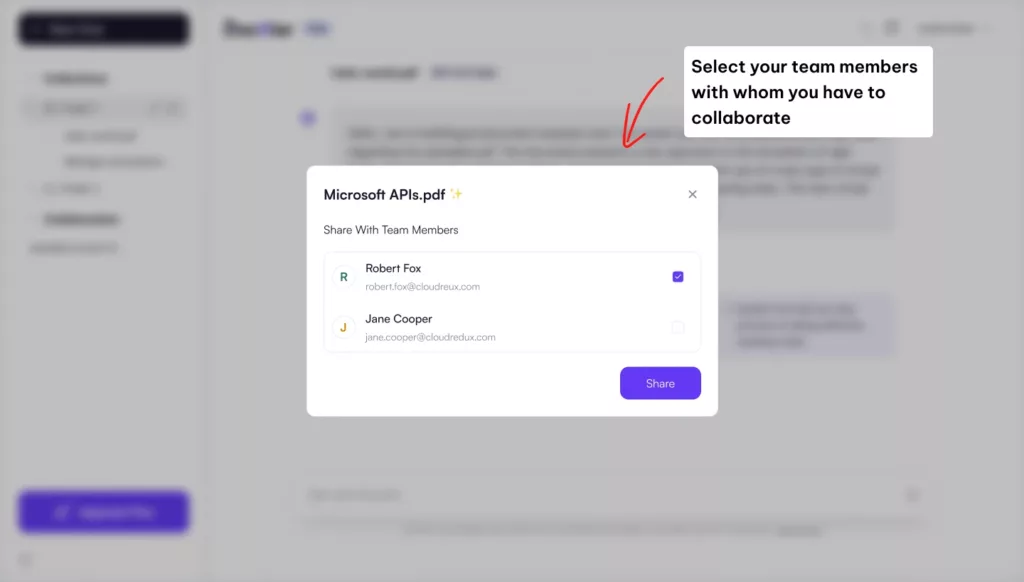
Step 9: Access Collaborated Documents #
The collaborated documents will now appear in the dedicated “Collaboration” section, allowing you and your team members to seamlessly work together, share insights, and leverage the collective intelligence of your team.
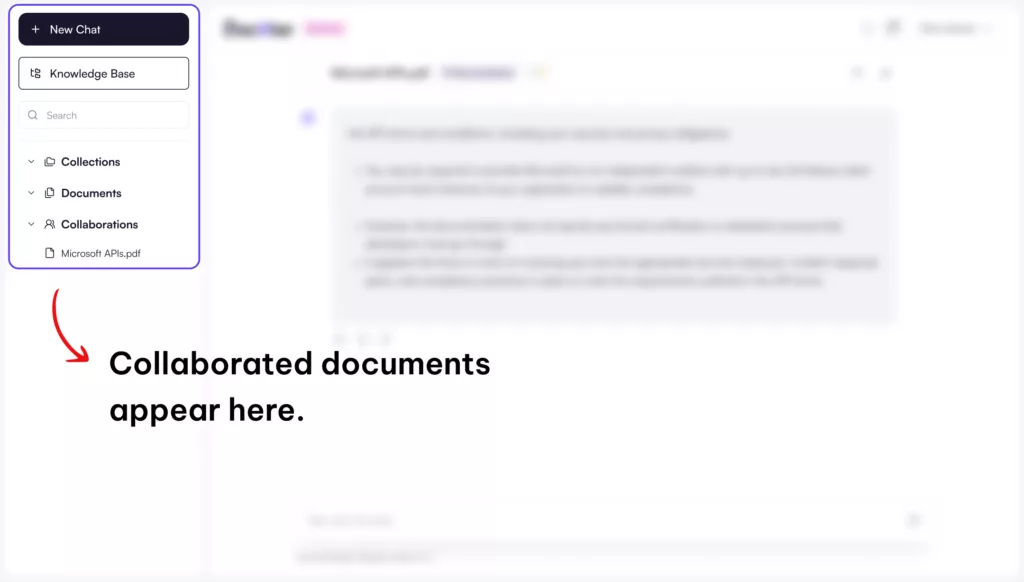
Step 10: Collaborate Efficiently #
With your team members on board, you can now engage in real-time collaboration, seamlessly exchanging ideas, discussing insights, and leveraging the power of collective document intelligence.
At DocXter, we believe collaboration is the key to unlocking the full potential of document intelligence. Empowering teams to work together seamlessly fosters an environment of shared knowledge, diverse perspectives, and collective problem-solving.
Embrace the future of collaborative document intelligence with DocXter, and experience the power of teamwork in driving your organization forward. Unlock new levels of efficiency, insight, and success by harnessing the collective intelligence of your team.
Leave A Comment